Discord Channels Settings
In this post, we will cover some useful tips on managing Discord notifications. It’s important to adjust your settings based on your specific requirements, the type of game you play, and your daily life conditions. This will help you minimize distractions from Discord while staying connected to important community updates.
Apart from entertainment and gaming, we all have various responsibilities in our daily lives, such as studying, connecting with colleagues, and spending time with family. While we do not encourage muting channels, as it may lead to missing out on community updates, you can selectively mute certain channels based on your phone and Discord application usage and personal needs.
While many of you may already be familiar with setting up Discord preferences, this post includes helpful tips for those who are unfamiliar with our community’s basic channel usage. To assist you further, we have included screenshots of the settings on both PC and mobile devices at the bottom of this page. We kindly request you to read through the entire post.
Our community Discord serves as a place for entertainment, fun, and communication. We have multiple channels serving different purposes and facilitating daily activities. However, Discord can become distracting due to the high volume of pings and notifications. Therefore, we urge you to read this post and adjust your settings according to your current situation, needs, and desired level of connection with the community.
One crucial channel that should not be muted is the announcement channel, where important events and updates are shared. We strongly recommend keeping notifications for this channel enabled.
We also have the General Discussions Channel, which is frequently used for chatting and communication. If you find yourself getting easily distracted, you may choose to mute this channel temporarily until you are ready to engage again.
Additionally, we have LFG (Looking for Group) channels for different games. If you mute these channels, you will not receive notifications from other players seeking teammates. You can mute specific LFG channels for games you play less frequently while keeping the channels for your main game unmuted.
There are other channels such as Game Discussions, music control, sports lover, and more. If you find it challenging to keep up with these channels, you may choose to mute them as well.
Below, you will find a tutorial with step-by-step instructions and accompanying screenshots for both mobile and PC devices.
What are Notifications?
Discord notifications keep users informed about new messages, tags in channels, and important messages shared within Discord servers. They also send push notifications to users’ mobile phones, even if they are not currently using the Discord app.
Notification Settings
By default, all channel notification settings in our Discord server are set to mention only. However, if there are specific games or channels you wish to be less informed about, you can select “nothing” to rest those notifications.
1 – Settings on PC App and Browser

2 – Settings on Mobile Phone applications

What is mute?
Muting a channel or a server prevents unread indicators and notifications from appearing unless you are mentioned (which includes the @everyone and @here tags
We encourage you to never mute the announcements channel!
Channels Mute – Unmute
1- Channel Settings on PC

2 – Channel Settings on mobile application



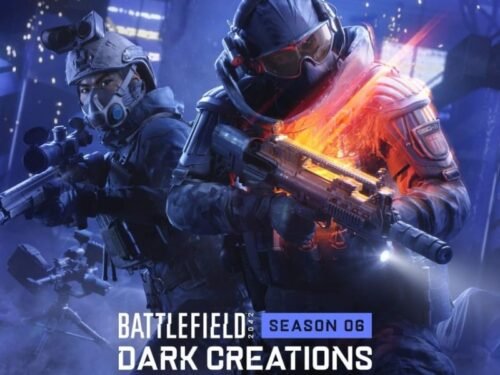

Comments
No Comments